Ah, WordPress. It’s one of the most powerful blogging platforms out there, but let’s face it, even the best of us sometimes forget the basics, like how to access our very own WordPress login URL. It’s akin to misplacing the keys to your home, isn’t it?
Why Finding Your WordPress Login URL is Important
First things first: if you can’t access your WordPress dashboard, you can’t manage your website. The login URL is that golden key to your digital home. It’s where you can create posts, adjust your site design, install plugins, and so much more.
The Default WordPress Login URL
By default, WordPress provides a set structure for your login URL. It typically looks something like this:
- http://yourdomain.com/wp-login.php;
- http://yourdomain.com/wp-admin/.
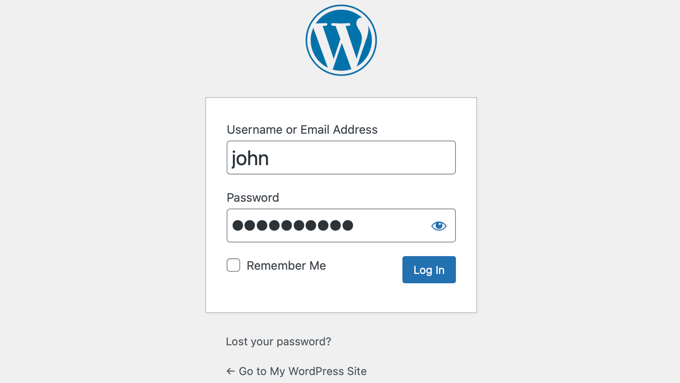
When you first install WordPress, these are the URLs you’d use to access your dashboard. Try typing them out with your domain, and voilà!
But What if the Default Doesn’t Work?
There’s no need to panic. Sometimes, for security reasons, webmasters change their login URL to prevent malicious attacks. Here are some tips to help you sleuth out your custom login URL:
- Check Your Email: When you first set up your website, you likely received an introductory email with essential details. Dive into that pile of archived emails; it might just hold the clue!;
- Ask Your Web Host: Got a reliable web host? Give them a shout! They usually have tools or insights to help you find your login URL.
Customizing Your Login URL for Safety
Safety first, right? When you’re in the driver’s seat of a WordPress website, it’s crucial to ensure that you’re the only driver. This means deterring hackers by changing up that login URL.
Steps to Customize:
- Choose a Security Plugin: There’s a multitude of plugins available, like WPS Hide Login, that can assist you in this endeavor;
- Follow Plugin Instructions: Once activated, plugins typically have settings. Navigate there, and you’ll find options to alter your login URL;
- Bookmark It: Remembering can be hard. Make it easy by bookmarking your custom URL.
Lost Your Custom URL? Here’s How to Find It
Mishaps happen! If you’ve changed your URL and can’t remember it:
- Access Files via FTP: Use an FTP client, head to your website’s root directory, and navigate to the .htaccess file. You may find clues about your custom login path;
- Revert to Default: As a last resort, you could disable the plugin changing your login URL by renaming its folder via FTP. But remember, once you’re back in, re-enable or reconsider your security measures!
Additional Tips to Keep Your WordPress Login Secure
- Use Strong Passwords: Seems obvious, but it’s astonishing how many opt for “password123.”;
- Limit Login Attempts: Plugins can help prevent users from making endless login tries;
- Always Update: Ensure that WordPress, themes, and plugins are always up to date. Old versions can be vulnerable to attacks.
Locating WordPress Login URL in Database
In some circumstances, navigating through files and emails may not yield your WordPress login URL. Another secure path to retrieving or resetting your login details is by accessing the database. Most WordPress websites’ information, including URLs, is stored in a database that can be accessed through your hosting panel.
How to Access:
- Login to your hosting account;
- Navigate to the database section, often labeled “phpMyAdmin.”;
- Find the database used by your WordPress site;
- Look for the wp_options table and click on it. The ‘siteurl’ option will showcase your site’s URL.
Troubleshoot Login Issues
Despite having the correct URL, you might still face issues logging in. Here’s a handy table of problems and solutions to guide you through:
| Problem | Solution |
|---|---|
| Error messages | Check your username, password, and URL. Reset if necessary. |
| White screen | Disable plugins and theme to check for conflicts. |
| Website not loading | Confirm the database connection and URL. |
Work through the table from top to bottom to ensure you’ve covered all possible angles of resolution.
Utilizing Subdirectory and Subdomain Installations
When your WordPress is installed in a subdirectory or subdomain, the login URL will differ slightly.
- Subdirectory Installation: If WordPress is installed in a subdirectory, the URL will look like this: http://yourdomain.com/subdirectory/login.php;
- Subdomain Installation: For a subdomain installation, it’s a tad different: http://subdomain.yourdomain.com/login.php
Remember to replace ‘yourdomain’ with your actual domain name and ‘subdirectory’ with the name of the subdirectory where WordPress is installed.
Utilizing Bookmark and Browser
To avoid the hassle of remembering or retrieving the login URL repeatedly, employ the following tactics:
- Bookmark the URL: After successfully logging in, bookmark the URL for quick and easy access in the future;
- Utilize Browser’s Saving Feature: Modern browsers prompt you to save the login details (username and password). Utilize this feature so that every time you access the login URL, the fields are auto-filled.
These added methods ensure a smooth, secure, and efficient process to keep you logged into the heart of your WordPress website, letting you focus more on content creation, design, and other essential aspects of managing your website.
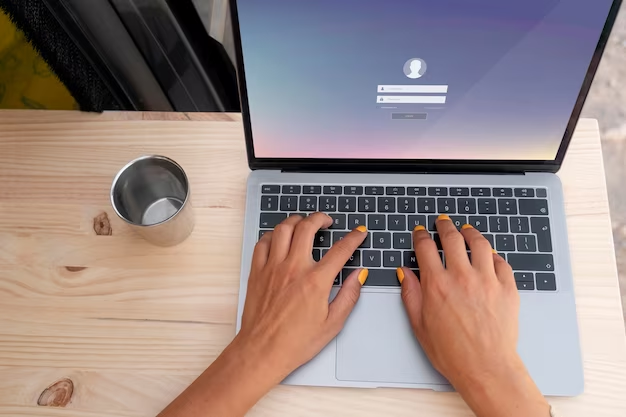
Making the Most of Password Managers
In the digital world, one of the most reliable allies for security and convenience is a robust password manager. A password manager stores and manages your passwords for various sites, including your WordPress login URL, in a secure vault, accessed by a master password. This tool can generate, retrieve, and store complex passwords out of reach of hackers and malicious software. Opting for a password manager not only streamlines the login process but also bolsters your online security manifold.
Navigating Multi-Site Login URLs
For those managing multiple WordPress sites, the complexity of handling various login URLs gets multiplied. In a WordPress Multisite setup, the login URL structure carries a unique identifier for each site to maintain separation while still operating under the same network. Being adept at navigating through these multiple URLs is pivotal for efficient and seamless management of your array of sites.
Securing Login URLs
Security is paramount in the realm of WordPress login URLs. Beyond customizing the login URL and utilizing robust passwords, additional layers of security are advisable. Employing two-factor authentication (2FA) provides an extra layer of defense against unauthorized access. With 2FA, even if your password is compromised, an attacker would still require a second form of identification to access your dashboard.
Emergency Measures
In dire situations where access is persistently denied, emergency measures come into play. An FTP client can be utilized to deactivate all plugins and themes, reverting the site to default settings. This step can resolve conflicts that obstruct login access, allowing entry to the dashboard for further troubleshooting and resolution.
Exploring Advanced Login Customization Options
Advanced users might crave further customization and control over their WordPress login URLs and screens. Plugins offer options for not only altering the URL but also modifying the login screen’s appearance, enhancing the visual appeal and uniqueness of the site. These advanced customizations, while aesthetic, also add a layer of security by veiling the login screen’s standard appearance.
Conclusion
Finding and securing your WordPress login URL is paramount. It’s your gateway to a world of digital creativity and potential income, so guard it and remember it. With the insights and tips shared, you’re now more equipped than ever to navigate the intricacies of WordPress access.
FAQs
While it’s not mandatory, it’s highly recommended for added security against brute-force attacks.
Absolutely! Click on the “Lost your password?” link, and follow the prompts to reset it.
Not all. Choose plugins that specifically offer this feature.
Contact your hosting provider. They can assist in many instances.
Regularly, but not so often that you frequently lock yourself out!